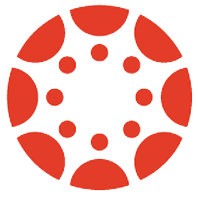- Getting Canvas Help
- Learning how to use UC Davis Canvas
- Getting help with LTI Tools added to UC Davis Canvas
Getting Canvas Help
Canvas Tier1 Support
This service is provided by Instructure, the vendor, and is considered the best initial support resource, providing the quickest response. If it is determined that your issue requires local UC Davis support resources, Canvas Tier1 Support will forward a request to the UC Davis Canvas support personnel.
- Contact for:
- General issues using the tools in the Canvas learning management system
- Errors encountered within the Canvas learning management system
- Assistance with how to accomplish certain tasks
- Assistance with newly released features
- Availability:
- 24 hours a day, 7 days a week, 365 days a year
- All instructors, TAs, students, and staff
- To get help:
- Call (844) 303-8285
- Live Chat by clicking the “?” Help icon on the left hand navigation menu in Canvas
- “Report a Problem” via a web form by clicking the “?” Help icon on the left hand navigation menu in Canvas
- Email support@instructure.com
UC Davis Canvas Help
This service is provided by UC Davis IT Express and Academic Technology Services (ATS) instructional technologists, and is the best resource for UC Davis specific issues.
- Contact for:
- Issues with student course enrollments or instructor course assignments
- Log in problems and account issues
- Assistance with final grade submission
- Assistance with how to incorporate UC Davis Canvas into your instructional plans
- Requests for new LTI tools
- Availability:
- Monday – Friday, 8am – 5pm
- All instructors, TAs, students, and staff
- To get help:
- Email canvashelp@ucdavis.edu
- Call (530) 754-4357
- Live Chat by using the “Let’s Chat” feature at https://iet.ucdavis.edu/support
Self-Help Guides and Knowledge Base
Instructure provides a wide variety of user guides and videos in the Canvas Community pages, while UC Davis offers knowledge base articles specific to UC Davis’ implementation of Canvas through the UC Davis Knowledge Base.
- UC Davis specific Knowledge Base articles
- Canvas provided Instructor Guides
- Canvas provided Instructor Video Guides
- Canvas provided Student Guides
- Canvas provided Student Video Guides
Learning how to use UC Davis Canvas
One-on-One Assistance
Academic Technology Services offers the opportunity to discuss your UC Davis Canvas needs as related to your curriculum and teaching. Appointments can be made with an Educational Technologist by emailing canvashelp@ucdavis.edu.
Getting help with LTI Tools added to UC Davis Canvas
The list below cover various tools and aspects of Canvas that are not part of Canvas’ core, but are either separate tools or different educational technology offerings. Neither Canvas Tier1 Support nor UC Davis IT Express can assist with these.
Reading List
This tool allows instructors to create a reading list for students and is offered by the Course Reserves department in the UC Davis Library. For more information visit: https://www.library.ucdavis.edu/learning-to-use-the-course-reserves-system-as-an-instructor/
Gradescope
This tool can streamline tedious parts of grading paper-based, digital, and code assignments while providing insights into how your students are doing. Information for faculty is at http://kb.ucdavis.edu/?id=5224, and information for students is at http://kb.ucdavis.edu/?id=5225.
Bookshelf
This tool allows students to access and opt-in/out of electronic books and courseware provided through the campus’ inclusive access program. For assistance with issues, contact equitableaccess@ucdavis.edu.
ALEKS
This tool offers the Preparatory Chemistry module that is designed to test for individualized knowledge gaps and to fill the gaps through computerized adaptive learning software. Information on ALEKS at UC Davis is at https://chemistry.ucdavis.edu/undergraduate/general-chemistry-series/chemistry-placement-requirements and support for the ALEKS enrollment through Canvas is available by emailing chemplacement@ucdavis.edu
iClicker
This tool is an audience response system which allows students to instantly provide feedback and answer questions posed by an instructor. Information for instructors is at http://kb.ucdavis.edu/?id=1314 and additional support is available directly from the vendor: https://macmillan.force.com/iclicker/s/